The new scan function in the Häfele online shop
Order more quickly and easily look up product information!
What is it?
How you benefit
Try it out!
FAQ

Do you have a package from Häfele and need the product details or is the product coming to an end and you would like to reorder it directly?
No problem, the Häfele website recently added the integrated scan function for smartphones, with which you can capture QR and barcodes and go directly to the product in the Häfele online shop. Searching for products on the construction site and manually typing in numbers in the warehouse are now a thing of the past. Shopping has never been so easy!
Häfele labels can also be attached to your shelves for efficient warehouse management. If necessary, you can download the labels, print them out and attach them to a suitable place.
How you benefit:
Try now:
-
Step 1
Open the Häfele online shop with your smartphone and log in with your customer account.
Select the scan function. The scan symbol is located in several places in the online shop: to the right of the search field, as well as in the direct input in the shopping cart and on wishlists.
-
Step 2
If necessary, allow your smartphone to access the camera.
If the camera image does not appear, it may be necessary to adjust the settings of your mobile phone browser
Scan the EAN code on the label on your Häfele package or use your smartphone to test the example given below.
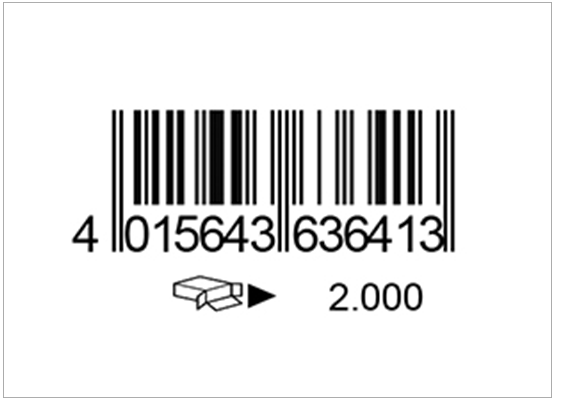
-
Step 3
You are now on the product page in the Häfele online shop and can read product details or simply reorder.
-
Advantage:
The purchase does not have to be completed immediately. When you are logged in to your customer account, use your smartphone to place the desired quantity of the item in the shopping cart or on the notepad.
If you want to order via your PC at a later point in time, all you have to do is log back into your account and look at your shopping cart or notepad.
Frequently Asked Questions
-
Where are the labels for scanning Häfele products?
The EAN codes can be found on all Häfele packaging and can be downloaded from your personal memo.
The QR codes can be found on the delivery notes.
-
What devices can I use to scan the codes?
The scan function is suitable for all smartphone devices with a camera.
-
What can I do if the camera image does not appear?
Gray Screen: You may have to wait a few seconds for a "Retry" button to appear on your smartphone. Click Retry to start scanning function.
Pop-ups: Permission to use pop-ups is required on your smartphone in order to be able to grant access to the cell phone camera.
-
How can I create labels for my warehouse management?
The labels for the desired products can be generated and downloaded in the notepad of the customer account.
To do this, select the desired item in your notepad and then click on "Download EAN" in the upper area.
-
How can I transfer scanned items to my PC?
Make sure that you are logged into your customer account when scanning products with your smartphone.
Add the scanned item either to the shopping cart or to the notepad.
If you then log into your customer account on a PC, you will find the items you have added there.
-
With which devices could there be isolated problems?
Problems can currently occur on various Samsung and Huawei devices when using Google Chrome. We apologize for that. We're working on fixing it.
-
How can I prevent the browser from asking for camera access every time?
Follow the steps below on your smartphone depending on the type of operation:
Android: Settings - Apps - Select browser app - Permissions - Camera - Always allow






